Google Classroom is a very useful tool created for knowing when assignments are due, and also for knowing what is happening in class, depending on the teacher. It is very simple to use. I should probably also make it clear that
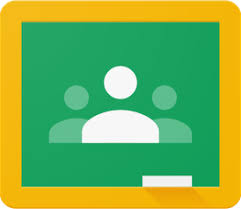 1. Either look up "Google Classroom" Or click the products button (the grid like arrangement of circles in the top left) on the google search screen.
1. Either look up "Google Classroom" Or click the products button (the grid like arrangement of circles in the top left) on the google search screen.
 6. Within the class, assignments will pop up, notifications will pop up, and other posts would pop up. You can have it set to email you when your teacher posts something new. (I’m not sure how - mine was set to do so automatically, so maybe yours will be too.)
6. Within the class, assignments will pop up, notifications will pop up, and other posts would pop up. You can have it set to email you when your teacher posts something new. (I’m not sure how - mine was set to do so automatically, so maybe yours will be too.)
2. Now either (if you looked it up) click the top result, then click go to classroom, or (if you clicked the products button) click the icon that looks like a blackboard.
3. It will ask you to sign in. If you have a google account, do so. If not, make an account and do so (To make an account, click the "make an account" button, and follow the instructions).
4. You will be greeted with a screen with "Google Classroom" in the top left corner, and a bunch of buttons in the top right. The majority of the screen will be blank (I assume. I also assume there will be some sort of message like "you have no classes" or something like that, but I haven't seen this screen in a while, so I don't actually know)
5. At this point you will need your teacher to be using google classroom (this tutorial assumes this is the case. If not, why are you reading this?). You click the plus button in the top right. Then, insert the code your teacher gave you (if they didn't, ask them for it. otherwise, this doesn't work.) and click on the new button that pops up. this should take to the class.
7. At this point, once you click on a post, the buttons are all labeled, so you should be able to figure it out. Note that just because your teacher assigns something on classroom does not mean they expect you to turn it in through classroom.
Comments
Post a Comment