Intro
Our journey started with a broken computer. It wasn't turning on. We assumed it had something to do with the power box. However, Macs are not meant to be taken apart, so it was going to be a challenge. First, we started with the RAM at the bottom of the computer, taking it out and fiddling with it. It was fairly obvious that this was not the problem, so we moved on to the screen.
The Outside
The top layer of the Mac screen is actually merely a screen protector, held in by relatively weak magnets, gravity, and little else. So, we took a small flat-head screwdriver to the corner of the screen protector and removed it. On the inside was a little bit of a different view:
The Inside
We had to take apart just about everything: The internal circuit-board, the cooling system, the power box, and most importantly, the main structures holding it all together. There are multitudinous screws scattered around the inside of this computer, holding everything together seven times over. One could neglect putting in half of the screws and the computer would likely hold together just fine.
It's hard to figure out exactly which components do which. We eventually figured out which did what in terms of the fans, the power box, the mother board, and other components, though it was still hard to be sure. We found the clock battery easily enough, and replaced it.
The Problem & Solution
We had determined that it is possible for a broken clock battery to prevent a Mac from starting, so we replaced it. After further testing, we realized that the clock battery was not the problem. In fact, over the 7-8 year lifespan of this computer, the clock battery had only lost 0.2 of its original 3 volts. At this point, we realized that if anything else was the problem (and it was later confirmed that the power supply was, indeed, the problem), then we didn't have replacement parts, anyway, so this computer would simply stay, disassembled, as a part farm in case another computer breaks down. Our first test of replacement would be on the computer right across from the window, and across from the disassembled Mac.
First Replacement Job
It just so happened that this particular computer was having a problem with its screen. It was internally cracked, so simply replacing the screen protector wouldn't do, we had to dig in and replace it internally. It was scratched and cracked so badly that rust had actually started to form on the top corner of the screen where the cracks were.
We disassembled this computer significantly faster than the other, however this time we needed to be much gentler, as this was actually supposed to function after our little surgery.
We had to carefully remove the cords on the back of the screen and remove it from the computer. That was the easy part. On the back of the screen, there are two separate sets of plugs where two cords are supposed to be plugged in. In other words, there were four different combinations of plugs we had to fiddle with in order to get the right combination.
Luckily for us, we got it first try. Or the order of the cords didn't matter. Either is a possibility, but I'd like to believe we were just so good that we got it on our first try.
After fixing the screen into the computer, we noticed something. In the bottom right corner, right next to the clock battery, there are two glowing lights. These represent the AC (alternating current) and DC (direct current) power and their converters. We realized that on the original computer, only the DC power symbol glowed, meaning the problem was the power supply and its inability to convert AC power. We also realized that this could be found out by simply peeking through the bottom Mac grill, not needing to take apart the computer at all. Still, it was worth it in the end to disassemble both of the computers, one as a part farm, the other to be fixed. All in all, I'd say this was a fruitful endeavor.
What We Learned
- The buttons next to the clock battery represent AC and DC power and if a computer isn't turning on, look there first.
- Rust can form if a computer screen is cracked internally.
- There are a whole lot of different screws for different parts of a Mac, so when taking one apart, make sure to keep them together by screw-type for easy reassembly.
- To take out a Mac's RAM, unscrew the bottom and pull on the strap a decent amount before you feel gravity taking over and the RAM falls out.
- The Mac's microphone is annoyingly loose.
- To remove a Mac's screen protector, there are three ways: A suction cup, incredibly sticky duct tape, or a small, flat-head screwdriver to the corner.
- Make sure you always note which cords go where in what way when on the inside. Plugging in something the wrong way or forgetting to plug it in at all can easily make the difference between fixed and permanently broken.
- Clock batteries are incredibly durable.
- The tinfoil wrap that's supposed to hold the clock battery in place is not durable at all.
- If you disassemble the Mac, the warranty is void, apparently.
- There is now a loose screw on the inside of the computer we fixed because we accidentally dropped it through one of the magnet holes. Those magnets are incredibly loose, I'm pretty sure they're there to test whether or not you took off the screen cover.
In Conclusion
Macs were not meant to be dug into and parts swapped out like this, so you have to be extremely careful and alert when doing this sort of thing. There's always a risk of something breaking more. It's good that we have a part farm now, since otherwise we'd have no replacement parts, but you should probably get some experience or practice before taking apart a Mac, or get someone with experience or practice to help you. If nothing else, know what computer parts do and what you're doing with it. We learned a lot from this experience, and hopefully it'll help us even more in the future.
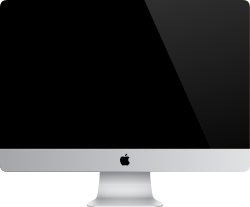




Comments
Post a Comment