Google Classroom Tips and Tricks
Ben Pepper
Tip #1: Sharing Documents
Google Classroom can be used to share documents with everyone in the class, which can be very useful. This can be used to share all types of documents, including vocabulary lists, reading calendars, instructions for assignments, and more! By doing this, extra papers will not have to be printed when students inevitably lose their papers. It can also be useful to post an example of an essay so that students see what they should be aiming for. By posting documents on Google Classroom, students will be able to easily access whatever they need to through their phones or computers.
Tip #2: Setting Due Dates
Through Google Classroom, the due dates for assignments can be set. This can be used to make sure that students are not staying up all night doing an essay, as a time can be set for the due date. The exact time that students turn in their essay can be seen, which allows the teacher to apply the proper deduction of points if a student's assignment is late. Also, once students turn it in the teacher can see if the student has unsubmitted their work and turned it in late. It will say "Done Late" next to the student's work and the right amount of points can be taken off for being late.
Tip #3: Comments
 Students can comment on assignments if they have a question about anything. This can be either public or private, so they can choose if their question applies to everyone or just themself. The teacher receives an email when a student comments so they can answer the question right away. By doing this, students will be able to know exactly what they need to do. The teacher can add comments as well so after they post an assignment if they realize they forgot to put something in the instructions they can just add a comment so that the students know exactly what to do.
Students can comment on assignments if they have a question about anything. This can be either public or private, so they can choose if their question applies to everyone or just themself. The teacher receives an email when a student comments so they can answer the question right away. By doing this, students will be able to know exactly what they need to do. The teacher can add comments as well so after they post an assignment if they realize they forgot to put something in the instructions they can just add a comment so that the students know exactly what to do.Tip #4: Upcoming Tab
The Upcoming tab on the left side of the screen can be used to show students what assignments are due next and when. This will help them stay organized and work ahead, since they will know when their next assignment is due. It will also show when no assignments are due so that the student knows that they do not need to worry about anything at the moment.
Tip #5: Calendar
 There is a calendar connected with Google Classroom which displays when all upcoming assignments are due. This can be useful for the students to visibly see when all of their assignments are due for their classes and work ahead accordingly. This is helpful because there is also a feature called "To-Do" which allows students to see all upcoming and past assignments due, just in case they forgot to do an assignment. Both this and the calendar allow the students to see when assignments are due and if they missed anything. Knowing this will allow them to complete late assignments as soon as possible so they get the least amount of points taken off for being late.
There is a calendar connected with Google Classroom which displays when all upcoming assignments are due. This can be useful for the students to visibly see when all of their assignments are due for their classes and work ahead accordingly. This is helpful because there is also a feature called "To-Do" which allows students to see all upcoming and past assignments due, just in case they forgot to do an assignment. Both this and the calendar allow the students to see when assignments are due and if they missed anything. Knowing this will allow them to complete late assignments as soon as possible so they get the least amount of points taken off for being late.Tip #6: Personalize Assignments
 Assignments can be personalized to only apply to certain people. This can be used to make assignments seen for only some people and not apply to others. For example, if three different classes are in the same Google Classroom, work for each class can be organized by making three different assignments, one for each class. This can be done by deselecting the option to send the assignment to everybody in the class and selecting the certain people to see the assignment. This will make sure that they will only be able to see one assignment and will submit their work there. This makes it easy if the teacher wants to grade the assignment class by class, allowing teachers to be more organized.
Assignments can be personalized to only apply to certain people. This can be used to make assignments seen for only some people and not apply to others. For example, if three different classes are in the same Google Classroom, work for each class can be organized by making three different assignments, one for each class. This can be done by deselecting the option to send the assignment to everybody in the class and selecting the certain people to see the assignment. This will make sure that they will only be able to see one assignment and will submit their work there. This makes it easy if the teacher wants to grade the assignment class by class, allowing teachers to be more organized.Tip #7: A Copy for Each Student
 The documents shared in Google Classroom can be set to only one document or the option of "Make a copy for each student." The "Make a copy for each student" option allows each student to have a copy of the assignment, meaning that they can do the assignment without interfering with anyone else if they were both working on the same assignment. After they are done, when their work is turned in, they can only view their documents so they cannot edit it after turning it in to make it look like they finished the assignment earlier, which shows when the student truly finished their work.
The documents shared in Google Classroom can be set to only one document or the option of "Make a copy for each student." The "Make a copy for each student" option allows each student to have a copy of the assignment, meaning that they can do the assignment without interfering with anyone else if they were both working on the same assignment. After they are done, when their work is turned in, they can only view their documents so they cannot edit it after turning it in to make it look like they finished the assignment earlier, which shows when the student truly finished their work.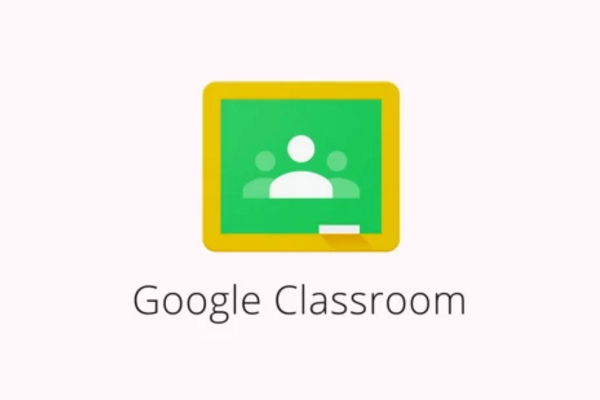
Comments
Post a Comment